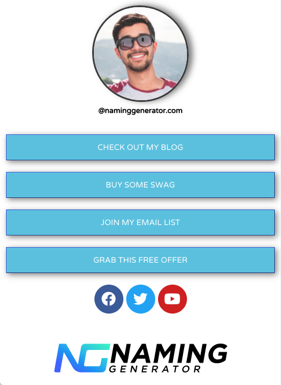Best Linktree Alternative: WordPress FREE Templates To Grow Your Brand & Revenue
If you’re an Instagram Influencer then you probably already know the most valuable real estate on your profile, is that single little link. The problem is you only get one of them—enter companies like Linktree. Linktree is a fine company and many people benefit from using their service, but like many other people, you might…